
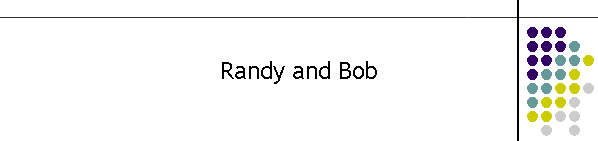
 |
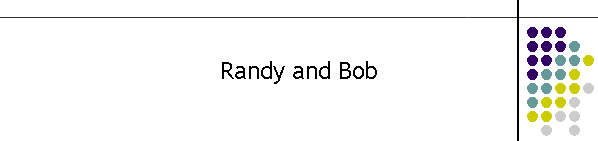
|
|
05/12/09 |
|
|
Here are some steps to learn more about your computer and maybe to speed it up???Click on any of the following links to jump down to a specific topic. 1) To see your computer specifications 2) Find out some of the stuff that runs (in RAM) at startup. 3) See what is currently running on your computer (in RAM): 4) Find out what memory (RAM) upgrades are available for your computer. 5. Check on size of hard drive.
This site was last updated 05/12/09 |